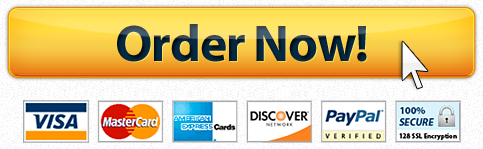powerpoint assignment 10
powerpoint assignment 10
Assignment 04
K03 MS Office Applications II
Getting Started with Microsoft Outlook 2016
- Start Outlook and create a new Profile naming it GO-Outlook1A FirstnameLastname. Set up without connecting to an email account. Import o01A_College_Inbox, Replace duplicates, Include subfolders and Import items into the current folder.
- Start PowerPoint 2016 and create a Blank Presentation and type Outlook Project 1A Exam as the title. Type your Firstname Lastname as the subtitle. Save the presentation as Lastname_Firstname_1A_Outlook.
- In PowerPoint on Home tab use New Slide to Insert a new slide and then in the Click to add text area Paste your screenshot of the imported Inbox entry. Type Chapter 1 Project Exam A, Step 3 as the title.
- Create an email to Gloria French.Type Meeting in the subject line and then type the following:
- Open the email from Lisa Huelsman.Turn the Folder Pane off and select Reading Pane on the Right. Insert a new slide in the PowerPoint presentation, and then insert a screenshot of the email. Type Chapter 1 Exam, Step 5 as the title. Return the View to Normal Folder View.
- Open and reply to Clarence’s email and type the following:
- Open and forward Joyce Walker-MacKinney’s email with the subject Conference Presentation to David Parker. Type the following:
- Use spell check and replace any misspelled words
- Using the Print menu show Joyce Walker-MacKinney’s email with the subject Conference Presentation in Memo Style. Use Print Options to Add Header in the center and type Presentation.Preview the changes. Insert a new slide in the PowerPoint presentation, and then insert a screenshot of the email in preview mode. Type Chapter 1 Project Exam A, Step 9 as the title. Go back to Inbox without printing.
- Delete Mary Adair’s email with the subject Some Advice. View Deleted Items folder.Select Mary’s email. Insert a new slide in the PowerPoint presentation, and then insert a screenshot of the Deleted Items folder. Type Chapter 1 Project Exam A, Step 10 as the title.
- Return to the Inbox. Using Outlook’s Help menu, type how do you retrieve deleted messages and hover over Get Help. Insert a new slide in the PowerPoint presentation, and then insert a screenshot of the Help menu results. Type Chapter 1 Project Exam A, Step 11 as the title.
- Save and submit the PowerPoint presentation as directed by your instructor.
Dear Gloria,
I was hoping to set up a meeting for Friday at 9am.Let me know if you are available?
Looking forward to hearing from you soon,
John
Insert a new slide in the PowerPoint presentation, and then insert a screenshot of your email maximized on the screen. Type Chapter 1 Exam, Step 4 as the title. Close the email and do not save changes.
Clarence,
I would appreciate the information on the new technology.I am available next Tuesday all day. Let me know what works for you.
Thank you,
Darron
Insert a new slide in the PowerPoint presentation, and then insert a screenshot of the email. Type Chapter 1 Project Exam A, Step 6 as the title. Discard the email.
David,
I would like you take care of the resaerch required for Joyce’s presentation?
Additionaly, I would like you to use the attached template for the presentation.
Thank you,
Darron
Attach the file o01_Presentation_Template. Tag the message as High Importance.
Send the message with a Custom Follow Up Flag using the following information.
Flag to: Follow Up
Start Date: Monday, June 11, 2018
Due Date: Monday, June 18, 2018
Reminder: Monday, June 4, 2018 8:00 AM
Insert a new slide in the PowerPoint presentation, and then insert a screenshot of the email with the Flag dialog box visible on screen. Type Chapter 1 Project Exam A, Step 8 as the title. Discard the email.
Do you need a similar assignment done for you from scratch? We have qualified writers to help you. We assure you an A+ quality paper that is free from plagiarism. Order now for an Amazing Discount!
Use Discount Code "Newclient" for a 15% Discount!
NB: We do not resell papers. Upon ordering, we do an original paper exclusively for you.